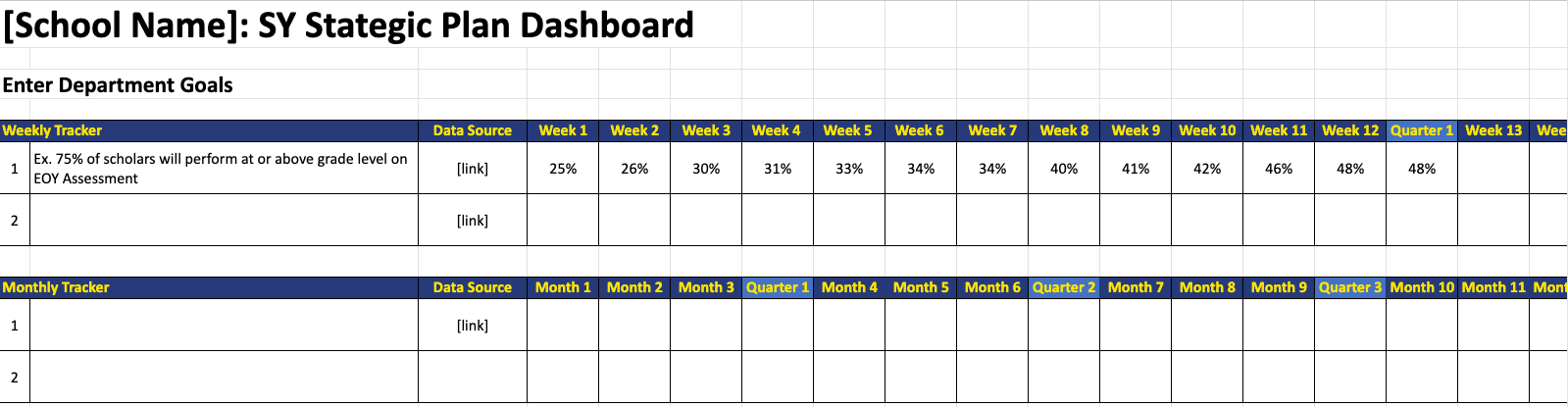Get Your Team On Track: Leadership Dashboard for Charter Schools
A Dashboard to Help Charter School Teams Gain Traction
When charter school leadership teams struggle to gain traction in their work, it is rarely to blame on their vision, intentions, or effort. Rather, it's often because they haven’t established a consistent operating system to set meaningful goals, monitor results, and empower team members to solve the right problems. Last month we shared a Strategic Planning Template to help your leadership develop meaningful goals. If you haven’t downloaded the Strategic Planning Template yet, we recommend diving into that work first (click here to access it). However, once your objectives are set, you’ll need to monitor your progress in real-time. That’s why we’ve created a Charter School Leadership Dashboard to give your team an accurate picture of how you’re measuring up to your goals.
Step 1: Set Up Your Schoolwide Dashboard Using the Template
We’ll begin setting up your dashboard in the School Wide Tab. You have the option to either handle this task personally or delegate the responsibility to each leader for configuring their respective department.
Schoolwide Goals [Column A]
To set up your dashboard, start with your school-wide goals. Copy and paste the school-wide goals from your strategic plan into your dashboard [Cell A3]. Since these are the most important objectives your school is driving towards, we want these goals to be the most visible.
Department Goals [Column B]
Next, in the same tab, input your department names (Academic, Finance, ex), and copy and paste the corresponding department goals from the department-level strategic plan into Column B.
Leadership Meeting Date [Column D]
The Leadership Meeting Date Column provides a flexible real-time update for leadership meetings. Once the Department's Weekly Trackers have been created, simply grab the data from the department tracker for the meeting.
Set Quarterly Step Back Dates & Benchmarks [Column E-H]
Setting quarterly step-back meetings with benchmarks provides valuable opportunities for evaluation, continuous improvement, and accountability within the organization. Your department-level strategic plan should already include these dates and benchmarks as checkpoints. Input the dates and benchmarks in Columns E-H.
Step 2: Configure Your Department Trackers Using the Template
Now that you’ve set up the School Wide Tab, your team can drill down into the Department Trackers.
Department Tabs [Columns B-C]
Rename the Department tabs with the corresponding Department (etc. Academics). Port over department goals from the School Wide Tab to the individual department cells in Column B. We recommend that department leaders link their data source for their goals in Column C.
Weekly vs Monthly Tracker
To accurately monitor progress, departments can choose between weekly or monthly tracking, depending on the goal. We have incorporated quarterly checkpoints within both the weekly and monthly trackers, recognizing that certain goals may only be evaluated on a quarterly basis, such as assessments. We strongly encourage department heads to update their trackers consistently at a designated time each week.
When to use the Dashboard
We envision you relying on this dashboard for Quarterly Step Backs, Administrative Meetings, and even weekly check-ins with your Department heads. We hope this dashboard enhances the quality of your leadership meetings, the accountability of your organization, and more than anything, positive outcomes for your students and families!